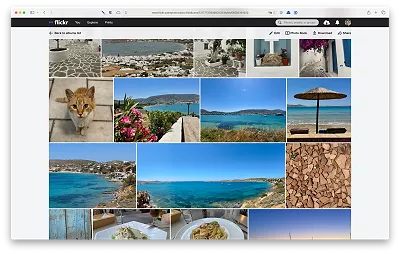Replacing Peak Design zip pulls
Posted in daily
Tags :I’ve been using the Peak Design Everyday Backpack Zip since it came out in 2020.
It’s my go-to bag for both daily commutes and travel. Over the years, it’s been through heatwaves and freezing cold, dry dust and wet snow, rainstorms and muddy trails. Despite a few scuffs and stains, it’s still in excellent shape — with one small exception: the zip pulls, especially the ones that get the most use.
One finally gave out during our trip to Paros. It frayed, came loose, and eventually snapped off. The good news? The zippers themselves are rock-solid, and replacing a broken pull is simple — just loop a new one through the zipper ring, and you’re good to go.



A spare Peak Design anchor does the job perfectly, and won’t wear out anytime soon 😎